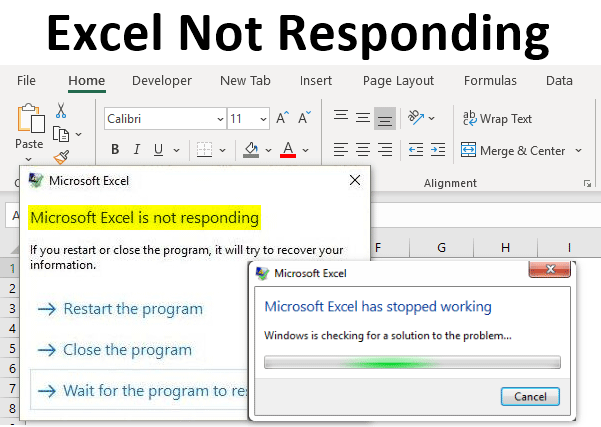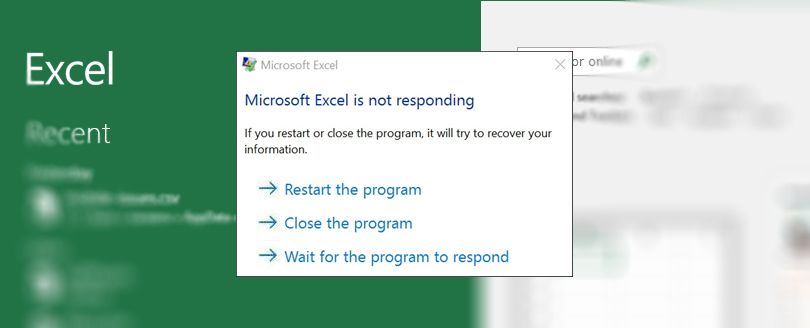MS Excel has helped many people in business in compiling all their financial data, annual credit, and annual debit sheets. Years later, it is now the most used program to create graphs and pivot tables. Still, many believe it is just a tool for small business purposes. However, that is completely wrong because there are still a lot of major important purposes MS Excel is used for.
Why Do We Need MS Excel in Our Daily Lives?
Arithmetic Solutions Made Easy
The most significant contribution of MS Excel in our daily lives is its ability to calculate mass arithmetic equations. With its wide program of formulas, you can add, subtract, multiply and divide as many numbers as you want all together., You can even easily re-do it if you want to add or change a number. With this, companies can easily recognize their annual sales and a lot more.
The Option to Format
There is a vast option for formatting, such as highlighting, adding colors, and italics, enabling businesses to make the most significant data stand out from others. Furthermore, you can choose to highlight an entire row or column in order to easily compare values and lists.
Convenient Online Access
With Excel, you no longer have to suffer from transferring files from one device to another. Instead, you can easily access various files using a cloud network. This way, you can conveniently change or add data remotely if you can’t access your desktop computer at the office.
Analysis Charts
Excel gives you the easiest way to prepare a detailed and accurate visual representation of the many business sectors in your association with the use of charts. After carefully encoding data, you can turn them into columns or pie charts in a blink of an eye with just one click. Also, you can customize your charts to make them look more presentable and easier to understand by adding boundaries and colors.
Gather Data in One Site
Since Excel has more than a million rows and thousands of columns per sheet, you can easily create gigantic spreadsheets. Then, gather data from different spreadsheets, insert objects and pictures, and easily consolidate all of those in a single site.
Fixing “Excel Not Responding” Error
Some experience an error when trying to start their MS Excel for Mac and see the error: “Microsoft Excel has encountered a problem and needs to close. We are sorry for the inconvenience.”
The usual causes of this are:
- Corrupted Excel preferences
- Running programs in the background is restraining Excel for Mac to start.
- The application file is corrupted.
- The user profile for the account is corrupted.
You can try resolving this issue using the following methods:
Use Safe Mode
Open Excel using Safe mode. This mode lets you open Excel without experiencing some startup programs. To do this, press and hold the Ctrl button starting the program. You can also opt to use the /safe switch (excel.exe /safe) once you open the program. If you decide to open Excel in safe mode, it detours from settings like changed toolbars, alternative startup location, Excel add-ins, and the xlstart folder.
Check for Latest Updates
If your dilemma was still not solved using the previous method, you need to set Mac Update to download and install suggested updates spontaneously. Doing this can usually solve problems by deleting out-of-date files, adding new ones, and fixing susceptibility.
Ensure Another Process does Not use Excel
If a different process currently uses Excel, information will be shown in the status bar located at the bottom of the window in Excel. If you try to execute other actions while Excel is being used, it may not work properly. Instead, let the task in the different process finish its job before trying other actions.
Check Possible Errors With Add-ins
While add-ins can improve your experience, they can sometimes hinder or conflict with Excel. Try to start Excel without add-ins to check if the problem disappears.
Examine Excel file contents and details
If your Excel is still on freeze or hanging, try to check your contents and details. Files in Excel can exist on your PC for a long time. They are upgraded from one version to another and always travel from one user to another. Frequently, a user obtains an Excel file but doesn’t know what is added to the file.
Files may be Generated by a Third Party
It is possible for Excel files to be generated by a third-party app. If this happens, the files may be generated inaccurately, and some of its features may not operate well when you open the files in Excel. If this transpires, examine the features in new files outside the third-party application. If the features operate well, you certainly inform the third party of the problem.
Execute a Different Startup
Suppose your dilemma still persists after testing it outside the third-party application. In that case, you can do a selective startup to know whether a program, process, or service is incompatible with Excel.
When you start your PC, many applications and services start immediately and run in the background. As a result, these services and applications can oppose other software. Executing a selective startup (also known as a “clean boot”) can assist you in identifying issues with conflicting applications.
The Importance of Updated Antivirus Software
If your antivirus software is not updated, Excel may not perform well.
Possible Effects of Excel Malfunction
It is a sigh of relief that there can be side effects after the numerous methods you have performed to make your Excel work again. However, aside from the stress brought by the error that you have just experienced, other issues may occur, like losing your unsaved Excel document.
You are fortunate if the Excel started not to work when you have just opened it. But, on the other hand, you are the most unlucky when you are in the middle of encoding important data, and you are almost done. You now have to recover unsaved Excel files on Mac to spare yourself from doing it again.
To avoid the added stress, always make sure you always save your file from time to time, or better yet, make sure your Excel and Anti-Virus software is always updated.