Let’s face it when browsing the internet; you have frequently come across videos you wanted to watch again offline. Unfortunately for you, these videos are usually embedded on the website.
That means you may never watch the videos again offline since they are self-hosted on a particular website.
This is in contrast to sites such as Youtube, Vimeo, or Facebook, which allow you to add the videos to your favorite or watch later list.
Also, not all websites have the same interface. What may work for one website may not work for another. For example, some embedded videos have no download button.
So, let me guess, you are wondering, how do you get to watch embedded videos from your PC or mobile offline?
Worry less, in this article, we show you a couple of ways to download embedded videos onto your PC or Mobile.
How to Download Embedded Videos to PC
Downloading embedded videos on your PC should be a breeze if you are conversant with a few browser extension methods you could use. Read on.
1. Use Chrome/Firefox Extensions
Firefox Video DownloadHelper Add-on
The Video DownloadHelper is a standard and straightforward method you could use to download embedded videos on your PC. It works in both Firefox and Chrome browsers.
Video DownloadHelper works with several websites that contain video content. It allows you to download videos into your hard drive in a format of choice. The extension is also updated regularly to keep it functional and up to date.

To get this Add-on working on your PC, click the three lines on the top right corner of your Firefox browser and choose the Add-ons option. It leads you to the Add-ons search page, where you can search on the many other browser extensions you need.
Once you type the video DownloadHelper on the Add-ons search box and click search, it lists up for you the add-on. From here, you can easily add the extension to your Firefox browser.
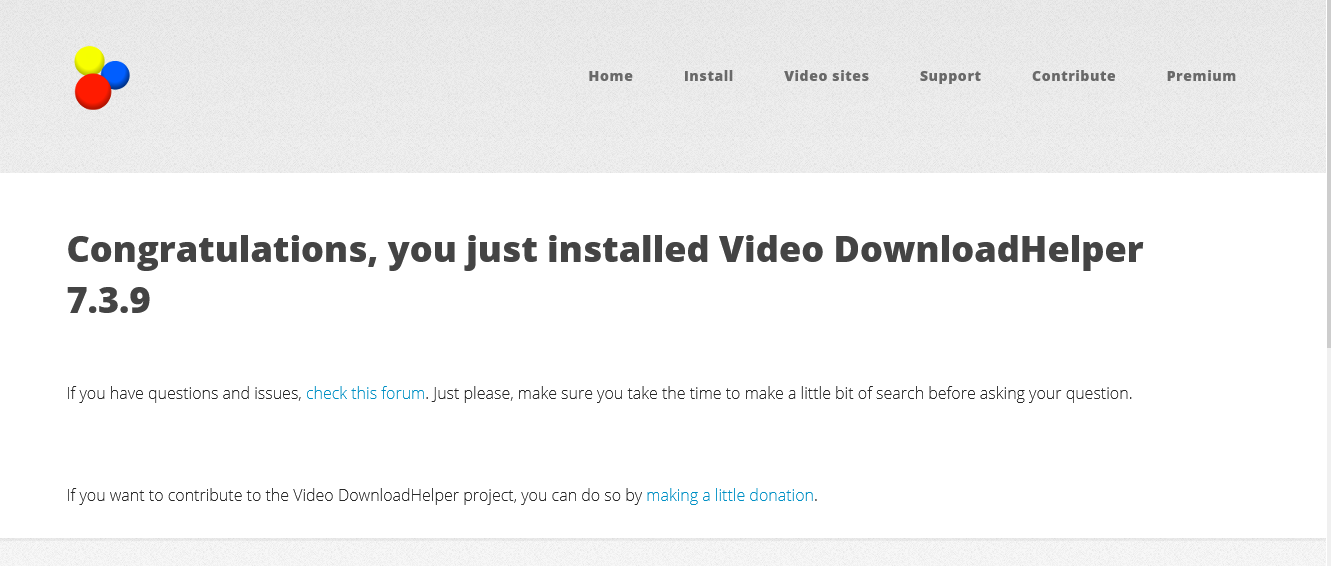
If you have this add-on on your PC, load the website with your favorite embedded video and click the video download icon on the right corner of your Firefox browser. Once you click on the icon, you should see the list of all available videos on the website.
The Add on also gives you the option of choosing the video quality you want.
When the download begins, it will prompt you to download an accompanying app on your PC. That shouldn’t worry you. The app is open-source and managed by the add-on. Install and proceed to watch the video on your PC.

Free Video Downloader
You could also use Free video downloader to download your favorite embedded video from a website. The extension is compatible with your Chrome browser and allows you to download multiple videos.
For the record, the free Video Downloader is compatible with over 99% of video hosting websites. It also supports several file types ranging from AVI, MP4, MOV, FLV, ASF, WEBM, and MPG.
You can find the Free Video Downloader on the Chrome web store. Head over to the store and search for the free Video Downloader offered by FreeVideo.
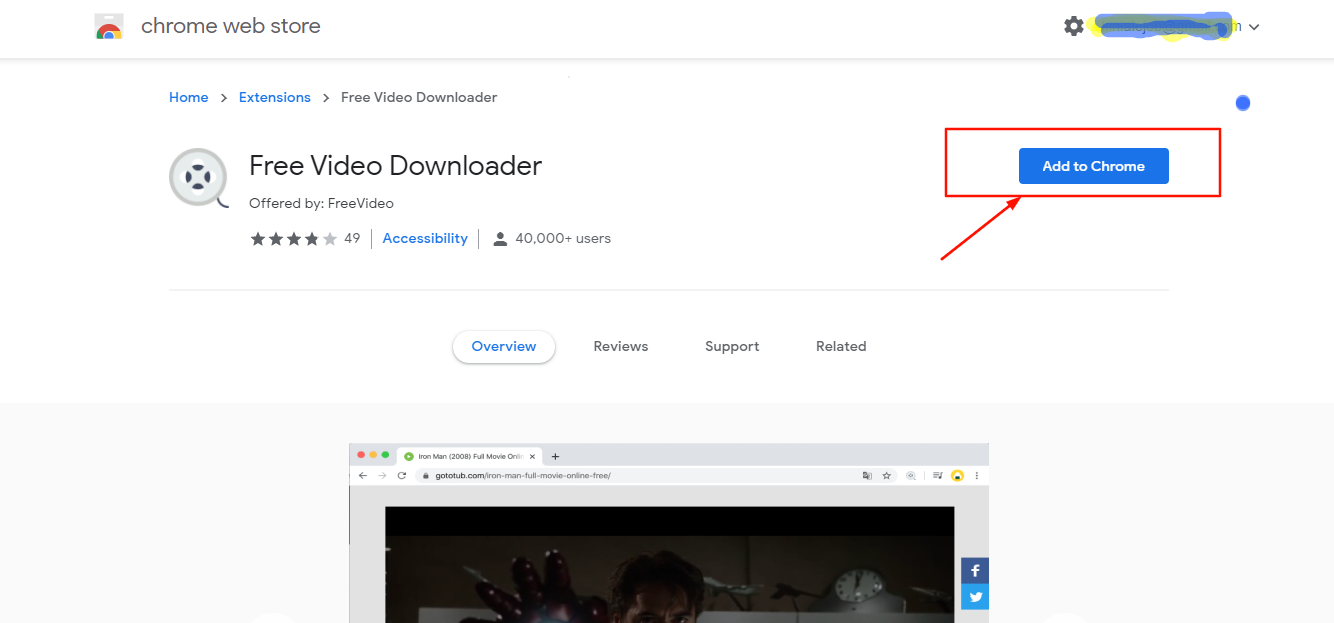
2. Download the Embedded Video Directly from the Website
If browser extensions are not worth your time or you simply do not want to know the technical jargon, we have a more comfortable option for you. You could download the embedded video directly from the website onto your PC.
Here is how you could do this:

Head over to the video you want to download and right-click anywhere within the video. A drop-down menu shows up with the option Save Video Us. Click the video and save it to your preferred destination on your PC. This may or may not work for all the websites.

3. Download the Embedded Video via a Browser
Did you know that you could download an embedded video directly via a browser? Let’s get you going.
Show Controls Method
A handful of websites come with embedded videos that have show controls. If you find the show controls to be on default, which happens most of the time, you can unlock the download button and easily download your video.

Inspect Element
You can download embedded videos from websites via your browser using the Inspect element option.
However, this method is quite technical and requires you to be more tech-savvy. The inspect Element method allows you to pull video or media content from a website onto your PC.
Here is a step-by-step process:
- Right-click on the video you want to download and choose the Inspect element option.
- Locate the video file in the source code of the website.
- In the new window that opens, find <div id=”player” and click to expand it. Do the same for <div id=”movie_player” below it, and <div class=”html5-video-container” below that.
- You will then find a very long Video URL starting from src=”. Double-click that to see the full URL, right-click it, and then click Copy.
- Once you locate the video URL, copy and paste it into the address bar of your browser.
- Right-click the video and click on ”Save Video As.” Start downloading the video.
4. Use of VLC Media Player
VLC Media player gives you the option of downloading the video directly onto your PC. It’s a standard software on many computers; however, if your computer lacks one, you can still download it via their website.
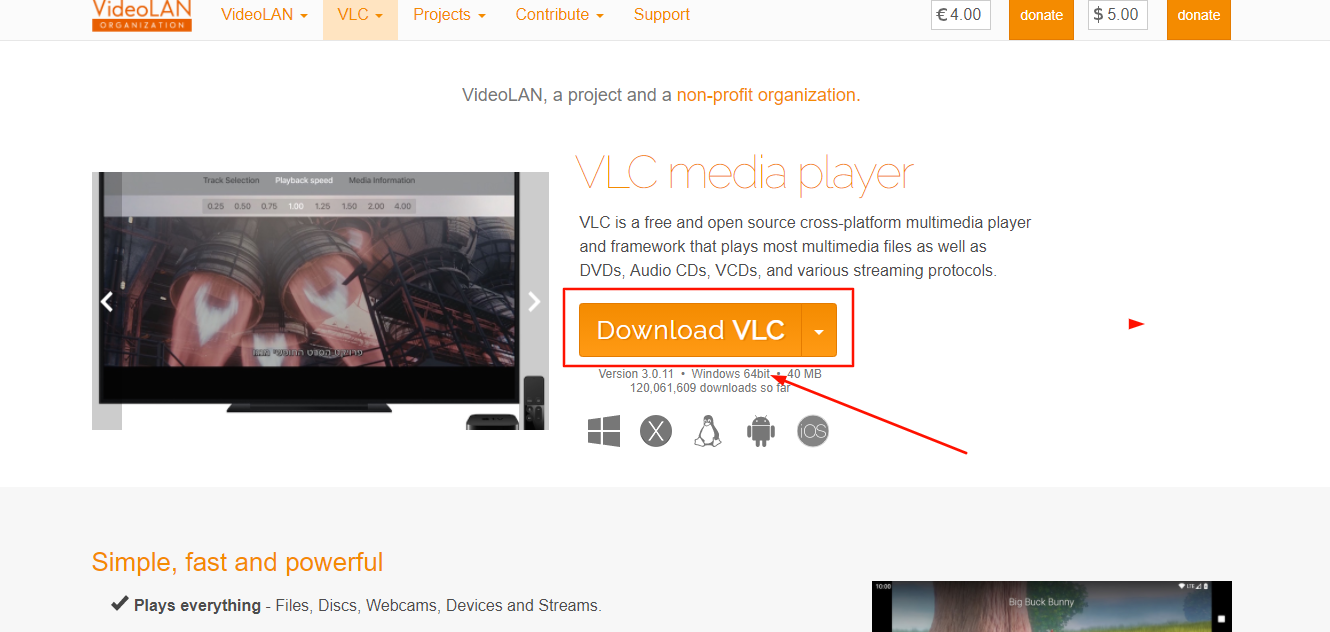
Once you have it on your PC, head over to the Menu and Click Media > Open Network Stream/ Ctrl + N
An open media box appears where you should choose the Network option and enter the URL of the video you intend to download. Click “Play” and head over to the Playlist.
The URL of the video you want to download should be on the playlist. Right-click on the video, a drop-down menu will appear. Click on the “Save” option.
After clicking the “Save” option, another dialog box will appear, prompting you to save the video in a specific format. You need to choose the file you will save the video on your PC. And Voila! You got your favorite video on your PC.
5. Download Embedded Videos onto your PC using other websites
Should you be using a computer from your school or place of work, you may not have administrative rights, therefore, making it difficult for you to download an embedded video from the website.
Well, we got you covered! You can download the video using 3rd party dedicated video downloading websites.
Savefrom.net
Savefrom.net is an online video downloading website that works with common video hosting sites like YouTube. It also works with several other websites with embedded videos.
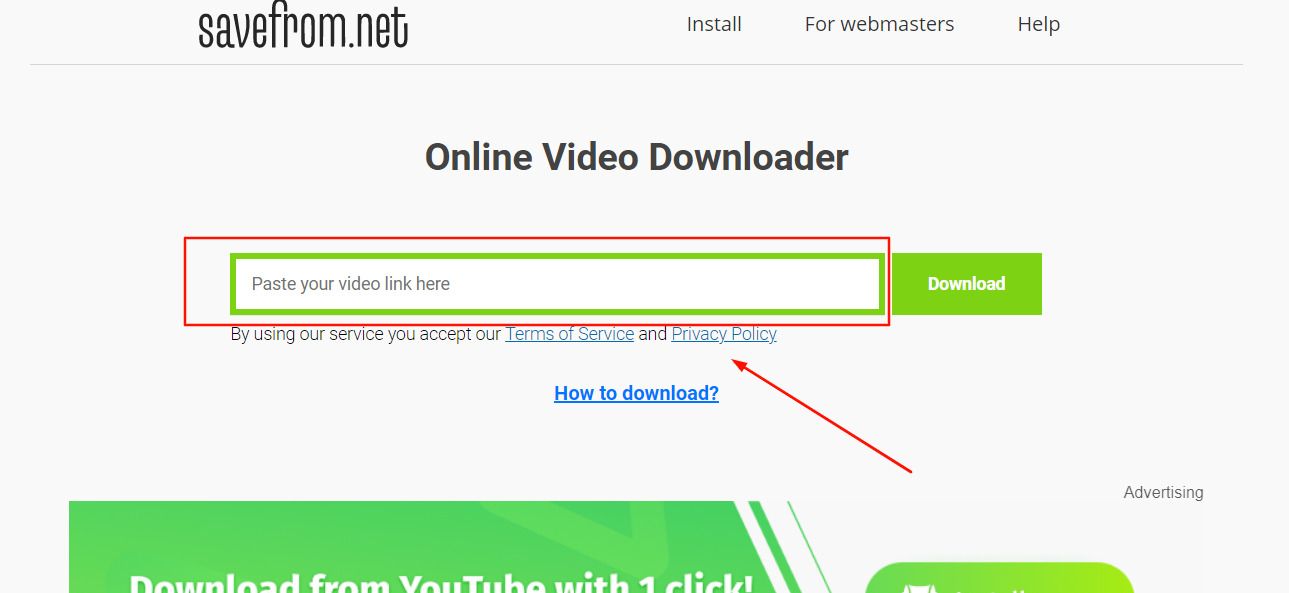
To download your video of choice online, select the URL of the page with the embedded video. Paste the URL on the box highlighted above and click download. Savefrom.net will search the video from the URL address of the webpage you have provided.
The video downloader will also give you options for video quality. Select the appropriate one and start downloading the video.
Keepvid.Pro
KeepVid.Pro is a versatile online video downloader that works with a range of websites and social media platforms. Common websites you can download videos via this method are Facebook and YouTube.
Other platforms you can use KeepVid.Pro to download your videos include Instagram, Dailymotion, and TikTok. KeepVid.Pro works with over 1000 video websites.
It’s free and comes with no premium charges. All a user needs to do is copy the page URL of the webpage with a video. Keepvid.Pro will download the video for you online.
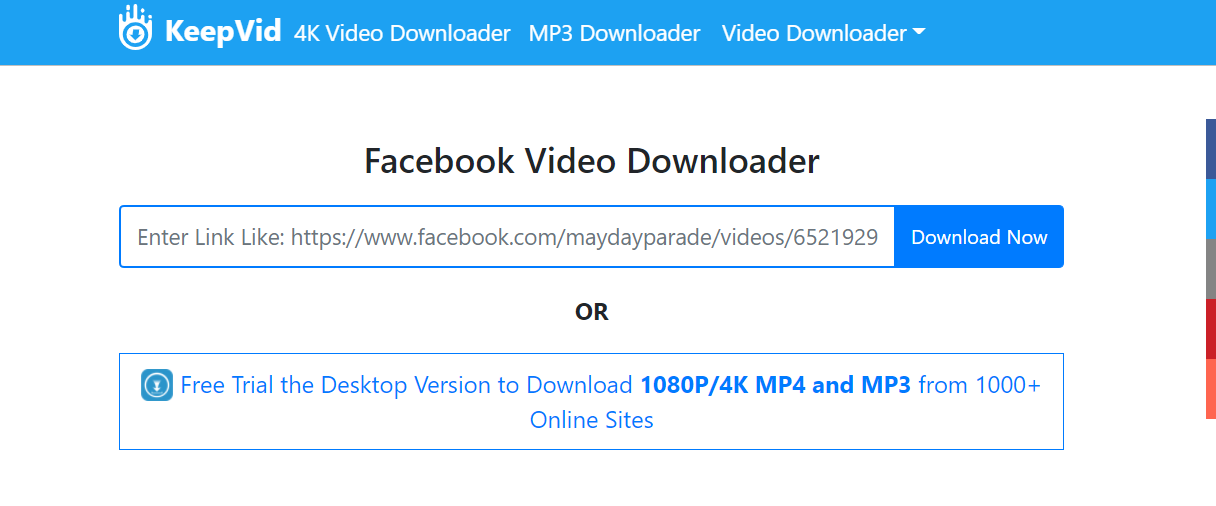
How to Download Embedded Videos from Websites to Android Mobile Devices
Do you have an Android Smartphone and love to watch online videos? We could make the experience much better for you. We show you how to download an app via the Google Playstore that will allow you to download videos on Android devices.
Video Downloader by inshot Inc
Video Downloader by inshot Inc. is the most popular app used by android Smartphone and tablet users to download videos online.
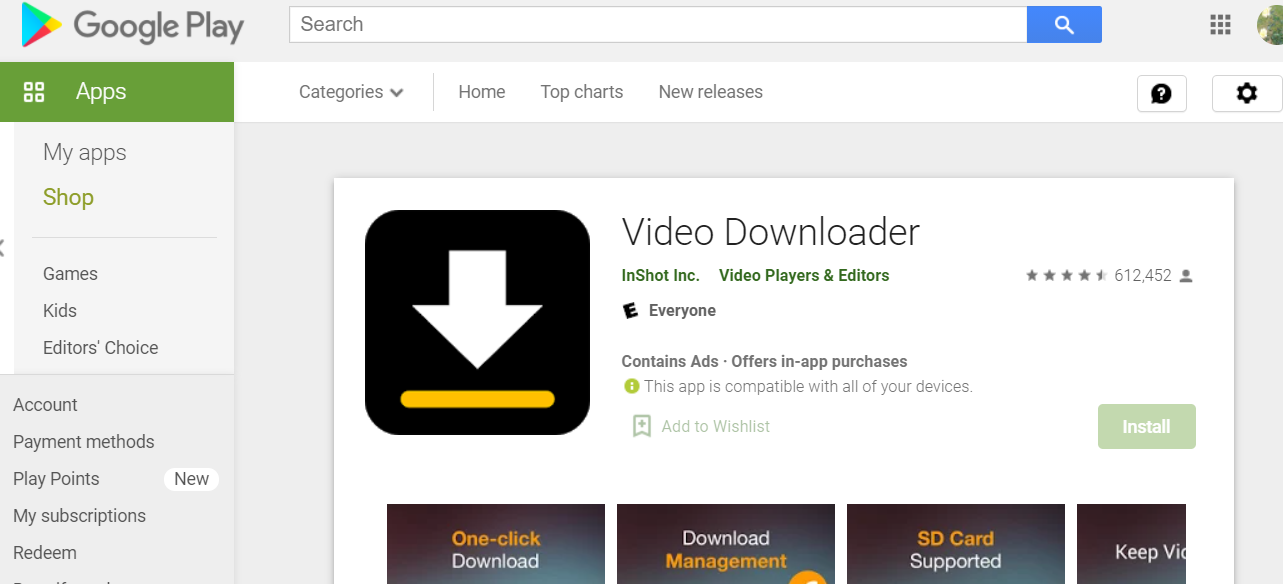
The app is straightforward to use for any newbie. Head over to the Google Play Store on your Smartphone and install the app on your device. The instructions on the app are pretty easy to follow.
Its interface is more or less like that of a browser. That means you will need to enter the URL of the video you want to download. It usually comes with a box marked search where you can type or paste your URL.
The app will search for the video you are looking for and suggest the quality you can download, ranging from 360p to 1080p. Choose your quality of choice and click the Fast download button.
Once the video download is complete, you will receive a notification on the main screen of the app that has a Finished folder. Tap on the folder, and there you have your video on your Android mobile device.
Facebook Video Downloader
If you have a soft spot for Facebook embedded videos, why not try the Facebook video downloader? It gives you the privilege of downloading embedded videos from the social media giant.
Apart from Facebook, you can also download embedded videos on Vimeo onto your mobile device. You can also use the app on many websites with embedded videos.
ADV Screen Recorder
You can find the ADV Screen recording app on Google Play Store. You can install it on your android smartphone and use it to record the video you would have wished to download instead. However, only use the app if all other video downloading apps are not working with your Smartphone.
How to Download Embedded videos from Websites on iOS, iPhone, and iPad
iPad and iPhone users can also enjoy downloading embedded videos from websites on their devices.
Any Downloader: Easy Download
Any Downloader is an app found on the Apple App Store that you could install on your iPad or iPhone.
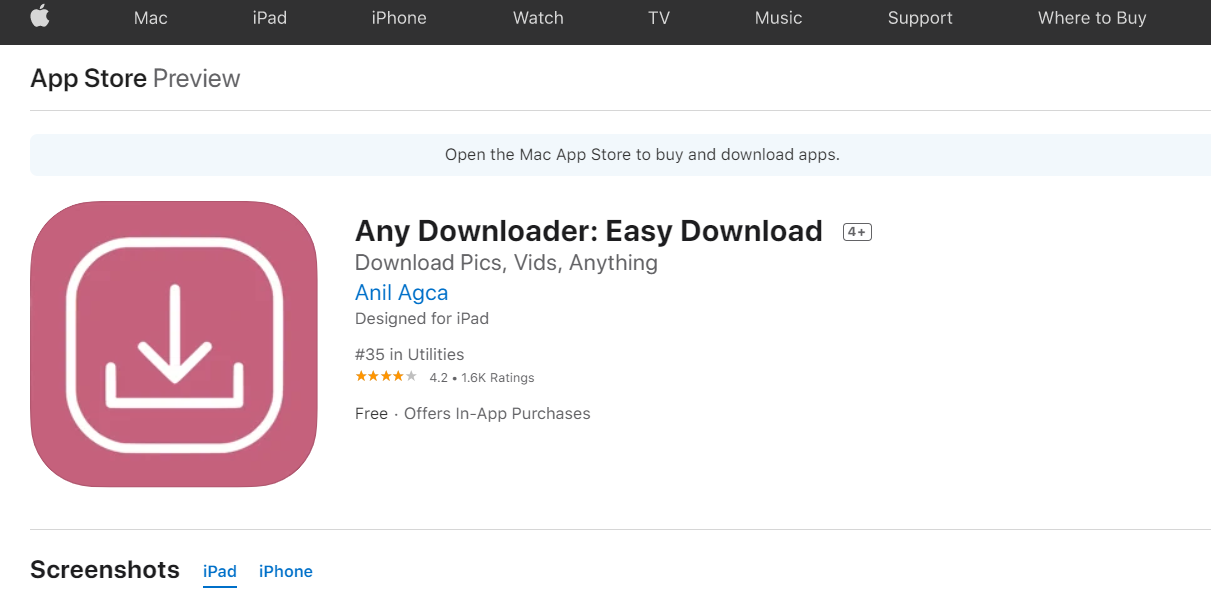

Leave a Reply