Discord is quite popular for VOIP services these days amongst gamers as well as other users.
Its popularity stems from its ease of use, flexibility, and optional chat features.
It also comes equipped with various settings that users can customize to maximize their platform experience.
Discord gives you the ability to create, assign and delete roles for chat users on your server.
There are thirteen server permissions, seven voice permissions, and nine text permissions levels that a new user could find quite overwhelming.
We show you how you can make roles in Discord and how you can add users.
Also, you will learn how to assign, manage, and delete roles in your discord server.
What are Roles in Discord?
Roles in Discord are a set of permissions that users should know. Depending on your project or business, you can have different roles for your members.
You can essentially assign these roles at the server level and individual channel levels within the discord server.
For instance, you will note a default role called “@everyone.” The role gives the user a wide range of permissions like talking and reading messages on the server.
Note that Discord has twenty-nine permissions in total. As a server administrator, you can also create a “moderator” role that gives you the ability to ban and mute other members.
The user can customize these roles to suit their needs and preferences.
Users can also have multiple roles. You can assign the role of @everyone and also that of a moderator to a particular user.
How to Make Roles in Discord?
New Discord admins can learn to manage users on their servers by making roles that will create conducive gaming or working space for them.
The first step for you here would be to create new users’ roles before bringing them on board.
Thanks to the software’s flexibility, a server admin can always reconfigure current roles to suit the current needs.
Here are steps to creating roles in Discord.
- Sign up or log in to Discord to access your server
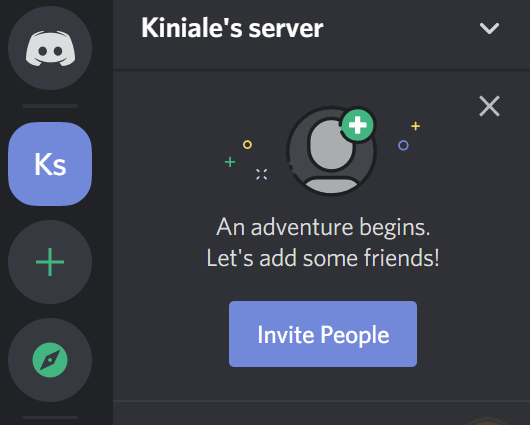
- Click Server Settings
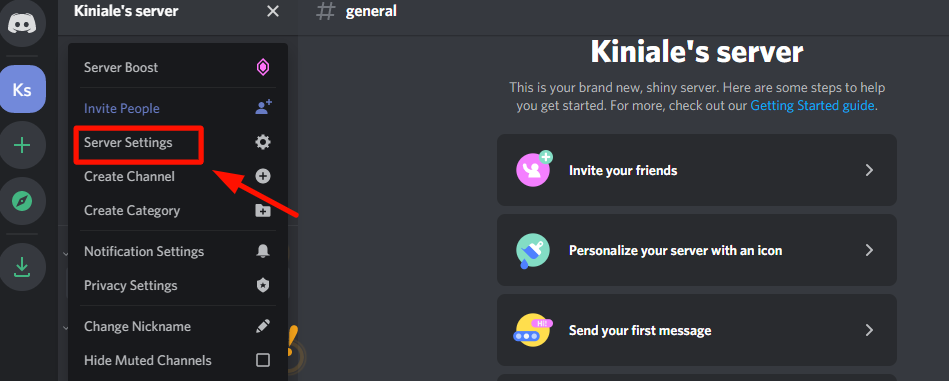
- Click “Roles” on the menu that appears. You should be able to see an individual role called @everyone
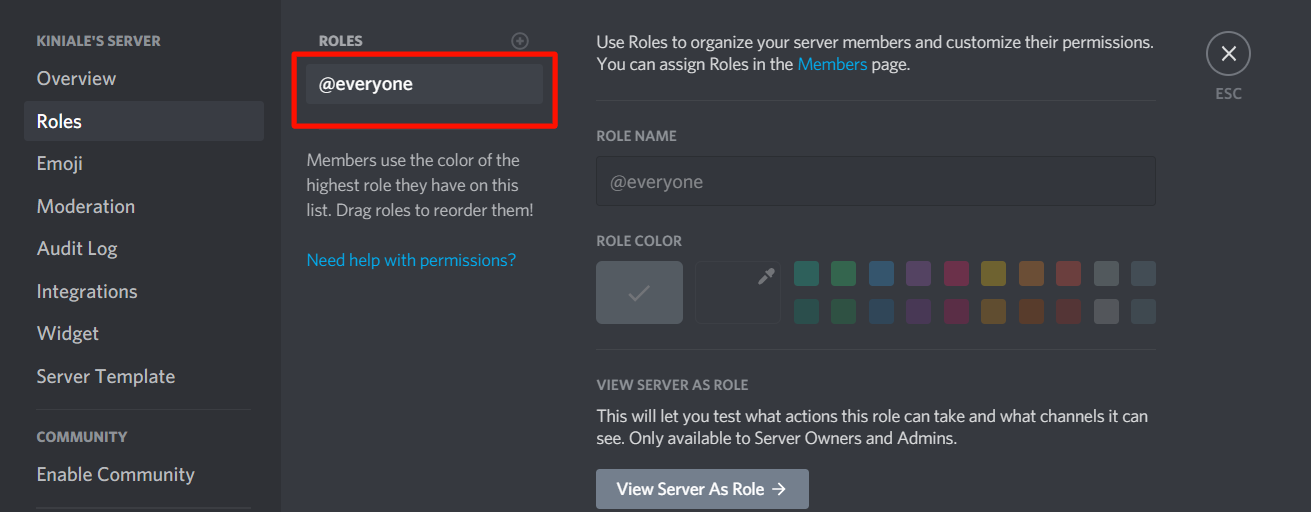
- Click the small plus icon on the right of “ROLES” to add a role.
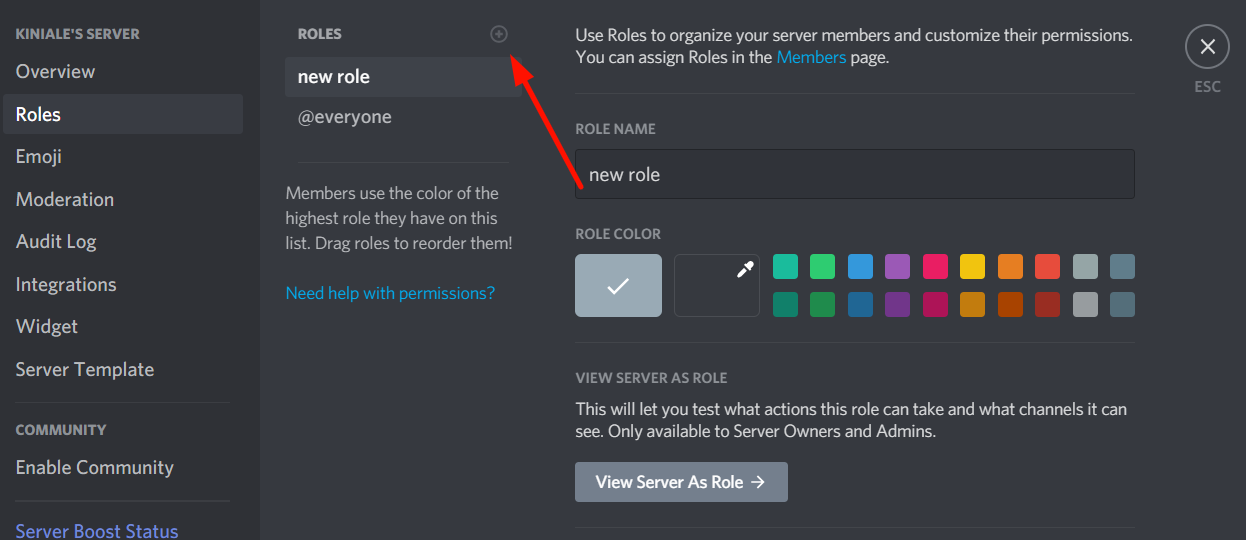
- On the text box that appears, define the role by giving it a descriptive name and assign it a color. Colors are useful in distinguishing roles for different users on the platform.
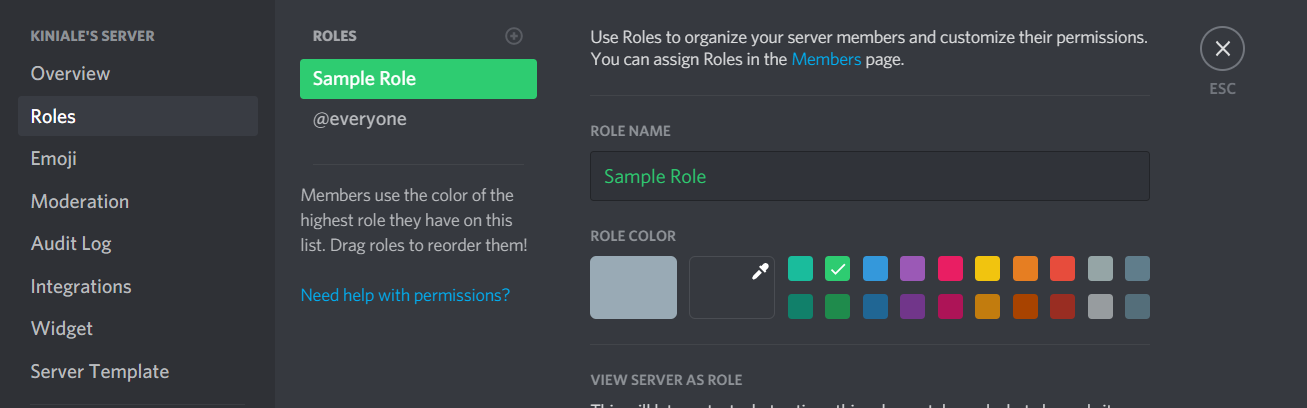
- Next, review the 29 permissions. You should only toggle the ones you want to be associated with a particular role.
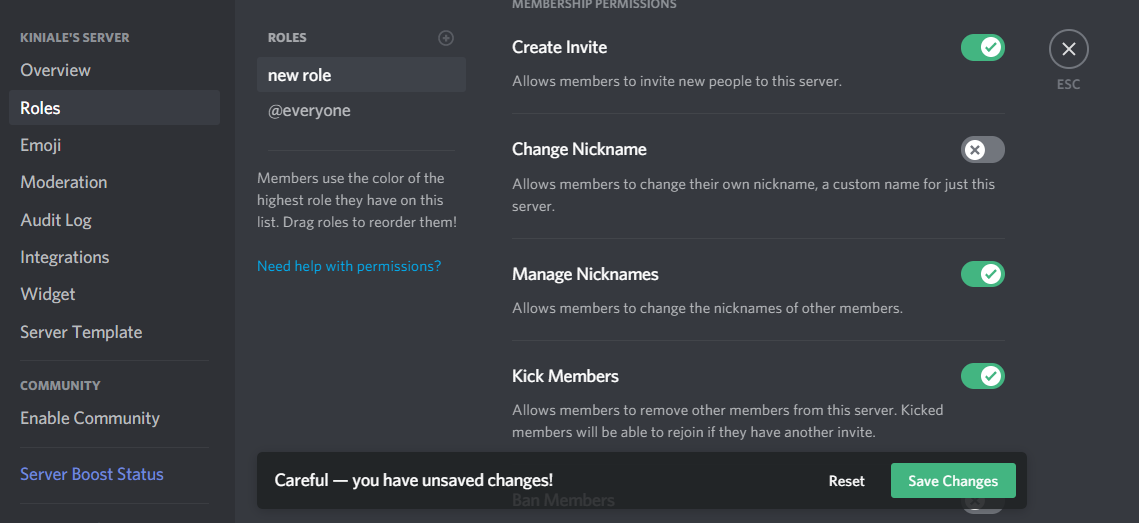
- Click “Save Changes” at the bottom of the page. If you cannot save changes, a dialogue box will pop up reminding you to save your changes before moving on to the next item.
Use the same steps for other additional roles you will want to make in the future.
Note that not all users can have the same permissions in their roles. You can give more permissions to those you trust.
Higher roles have higher permissions than roles that rank low.
How to Add Someone on Discord?
There are multiple ways you can add people on Discord. The fastest way is to search for friends by their discord user tag.
A discord user tag contains:
- A username (case-sensitive).
- A pound sign.
- A friend’s four-digit discord tag number.
Add someone to Discord using their Discord user tag through the following steps:
- Log in to your Discord account.
- Select “Friends” on the dashboard page of your Discord account. The Friends menu should be able to open on the screen’s right side.
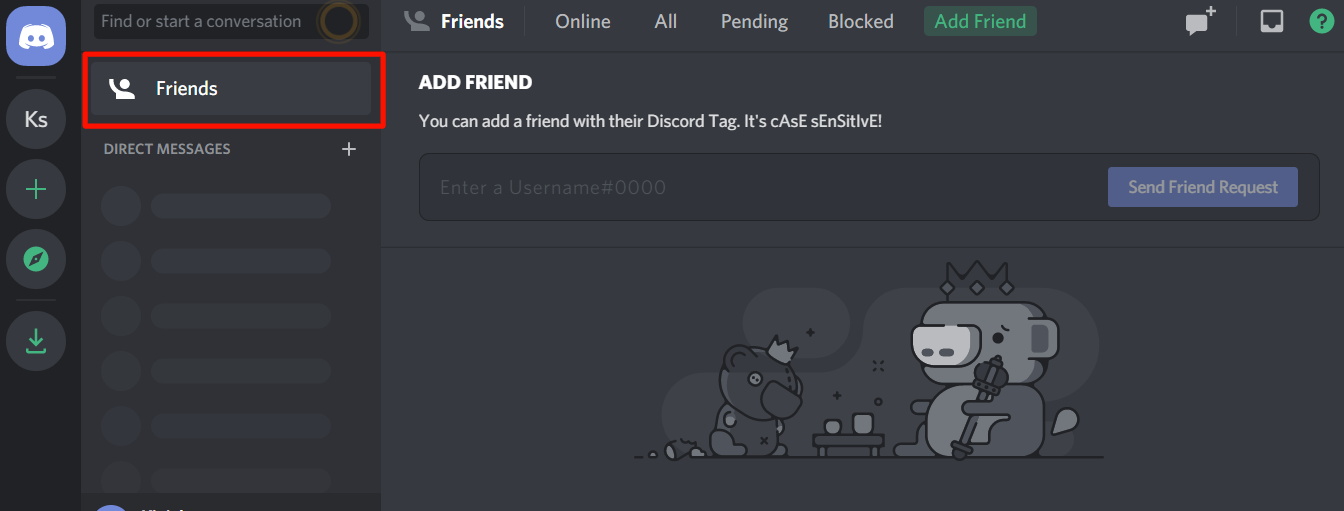
- Select “Add Friends” at the top of the menu. The action will prompt the opening of a new window that contains a search box. Please search for your friends via the search box using their Discord tag.
- Add the person’s name on the text box and click the Discord tag click “Send Friend Request.”
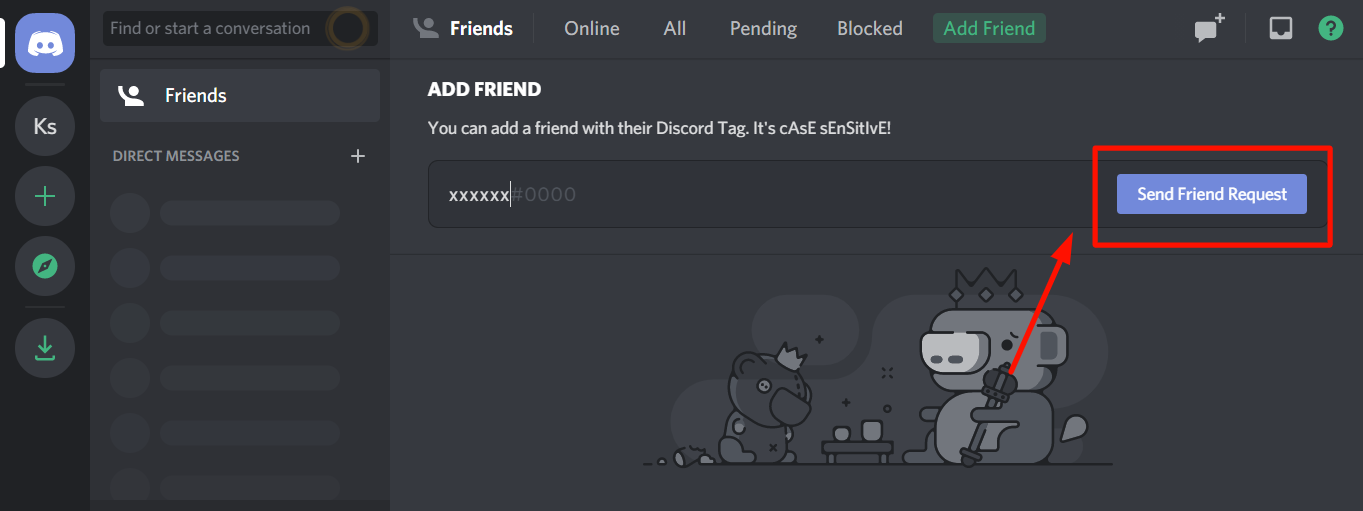
The other way to add people is :
- Visit their profile page.
- Right-click on their avatar.
- Find the “Add Friend” option at the bottom.
How to Assign Roles in Discord
You have added people on Discord and configured the servers, right?
Your next headache should be how to work with them on the platform.
Discord has an assigning roles feature you could use to assign roles to members through the following steps:
- Head over to your Server and click “Server Settings.”
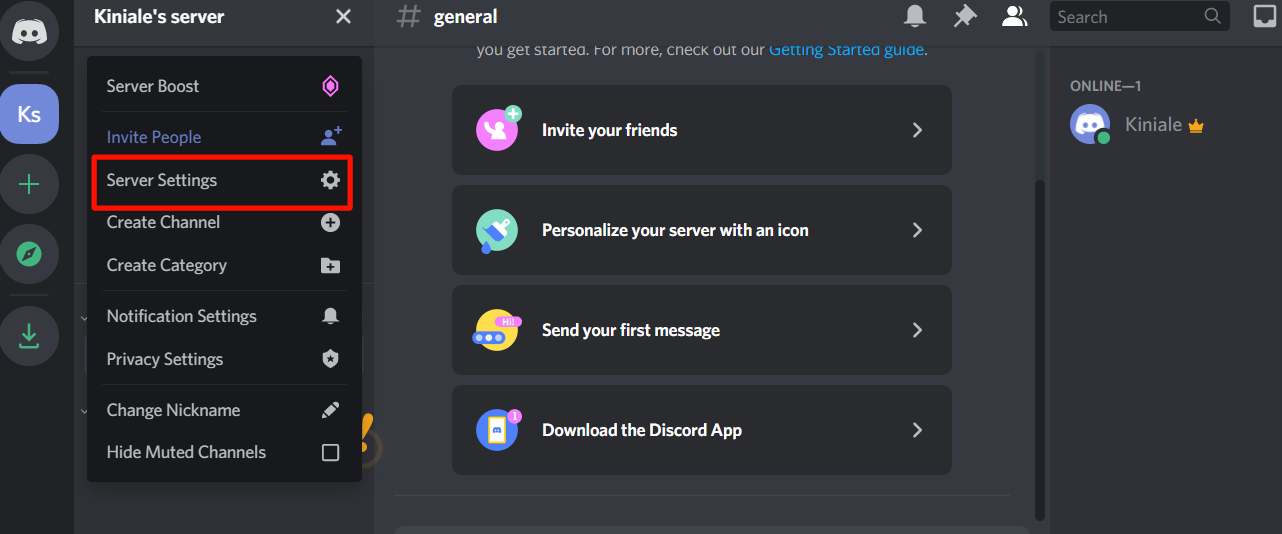
- Before you assign roles, you need to know the current users on your servers. Scroll down the menu and click “Members.”
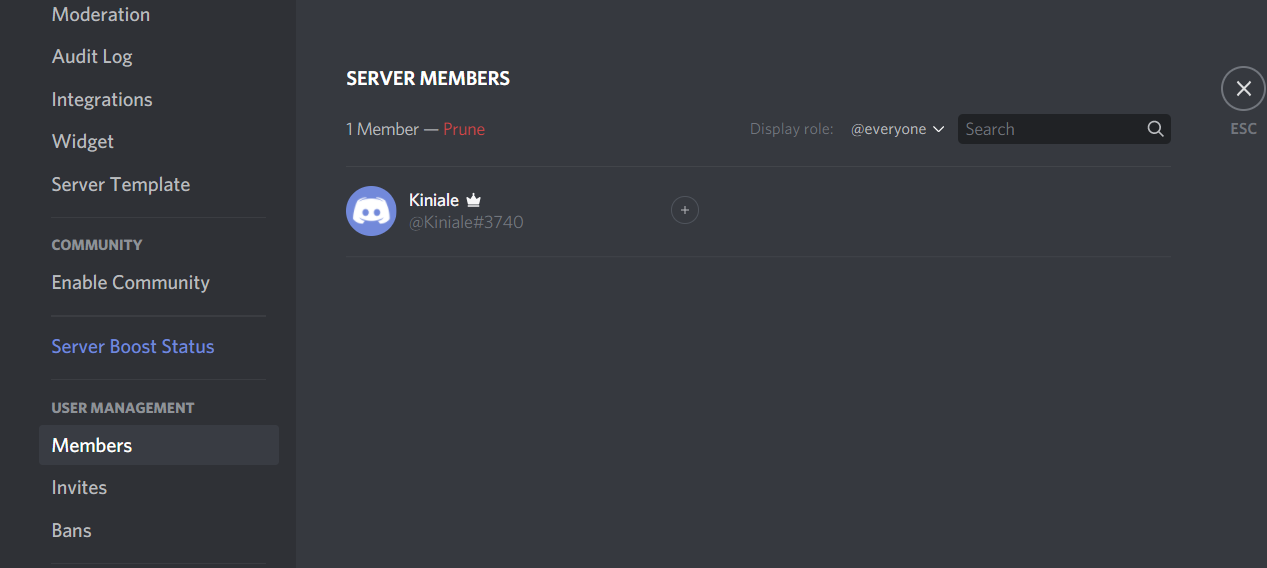
- Click the plus sign “+” of the member’s name you would like to assign a particular role to.

- Previously, you had created roles. A drop-down menu should appear, showing you the roles you made. Click on the role you wish to assign to the user. The user name’s color will change to match the color of the role.
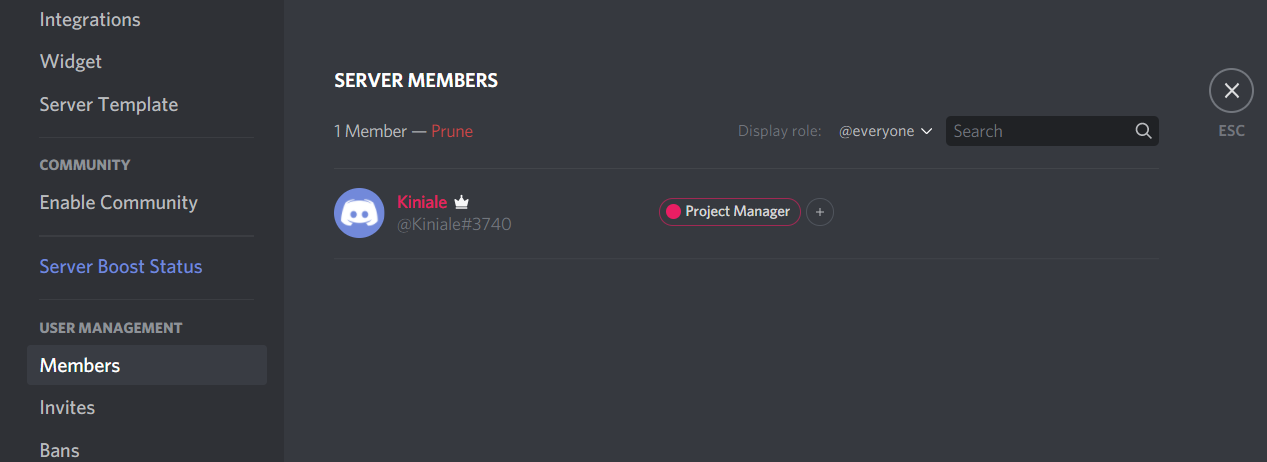
You just assigned someone a role!
How to Manage Roles in Discord?
Now that you know how to create roles on Discord, managing them should be a no-brainer.
The two functions are more or less similar. Managing roles entails adding more of them and also changing permissions where necessary.
Now that you are in charge of your server, you could add more roles apart from the admin and moderator ones.
The more members you add to your server, the more you will need to add roles for them since every member is likely to manage varying aspects.
Pay attention to the @everyone role. By default, it gives users the permission you want them to have.
Therefore, you should restrict this role to yourself or someone at the top management level.
Check the Role’s page left column. The column has the names of the roles you have created. It always displays the color of the username with the highest role on the server.
The set up allows other users to recognize roles such as admin and moderator on the server.
How to Delete Roles in Discord?
Deleting roles in Discord is super straightforward. It only requires the click of a button. See the steps below:
- After you right-click on the server, head over to “Server Settings” and click “Roles.”
- You will spot three small dots on the right of the role you want to delete. Click the dots and select the delete option on the venue that shows up.
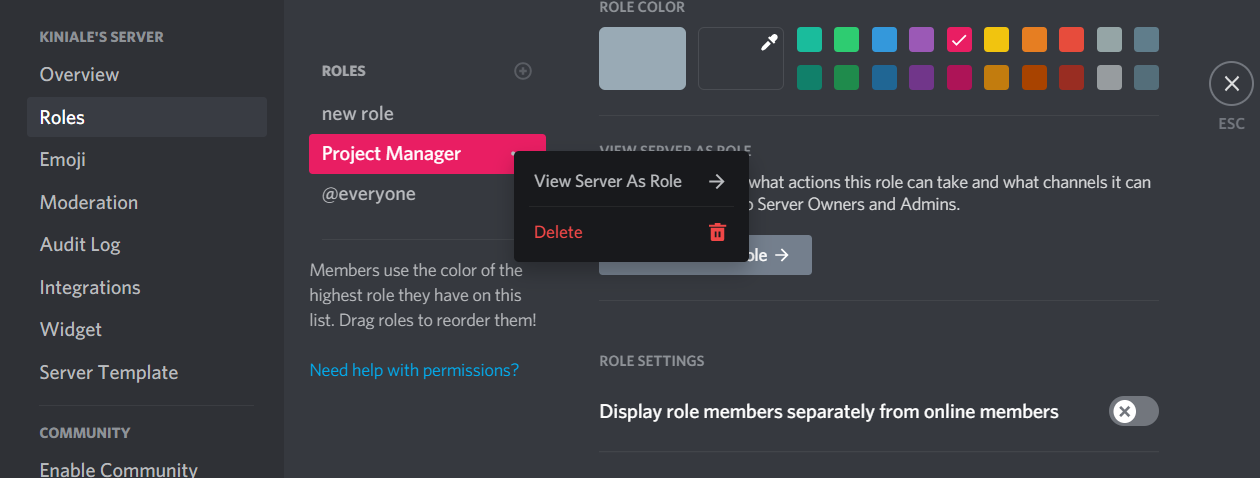
- Confirm your action on the dialog box that appears.
Conclusion
You just became skilled at using Discord. You can now create, add, manage and delete roles on your server.
It’s now easier to keep your discord server organized as you build a community of users. Discord has a limit of 250 different roles on an individual server.
Role management on Discord will help you avoid chaos, save time, and increase efficiency.

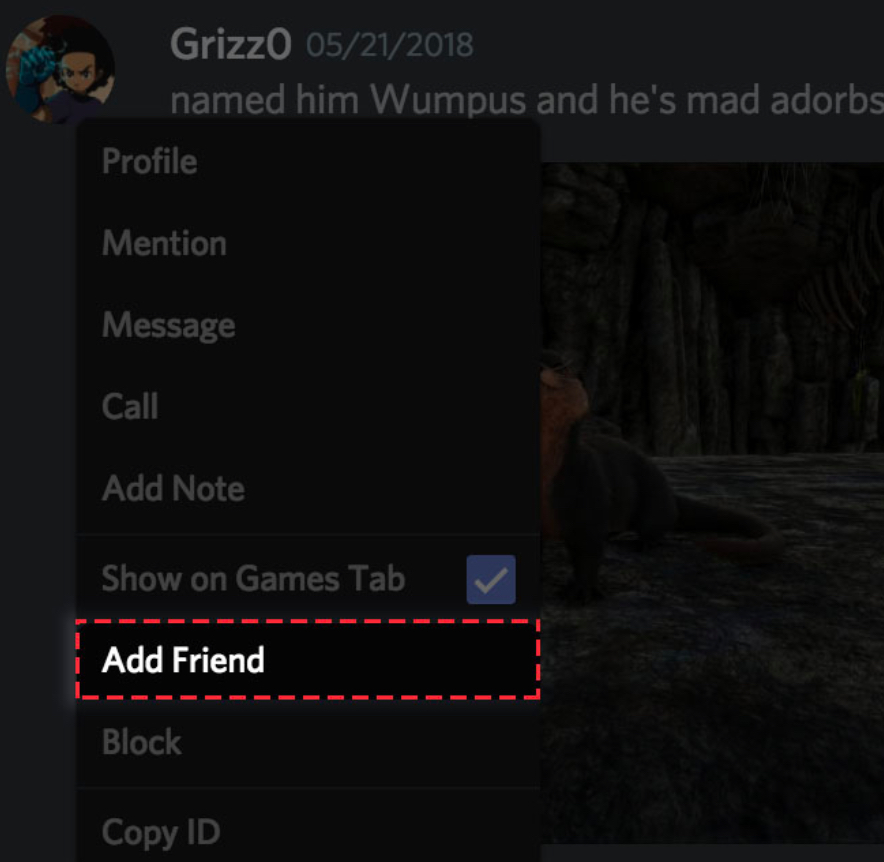
Leave a Reply