Technology has granted us a lot of prowess in accessing everything we want. But knowing your way around the latest tech and software can indeed be a hassle.
Like for example, Whatsapp is an app we use on a daily basis. Our friends have it, our family members have it, and almost everyone we know is on WhatsApp.
But often, while switching between phones, we tend to lose our old WhatsApp messages.
This happens mostly due to careless mistakes we make while using or installing Whatsapp on our new device.
When logging in to a new device, we usually skip the “restore old media” tab to avoid the enduring process. Or most commonly, we don’t allow WhatsApp to back-up our chats to save up precious data.
However, this negligence is the prime reason why all your messages and media vanishes.
But it is 2020. If the problem is related to technology, there will surely be a way out of it.
Retrieving your old WhatsApp messages can be a straightforward process.
Below, we have mentioned all the necessary steps and cautions you need to retrieve your old WhatsApp messages.
Retrieve/ Restore Your Old Whatsapp Chats And Messages
Scenario 1 (If you have the Google Drive Backup or iCloud Drive Backup)
- Open your Whatsapp and log in.
- Verify the number with the OTP.
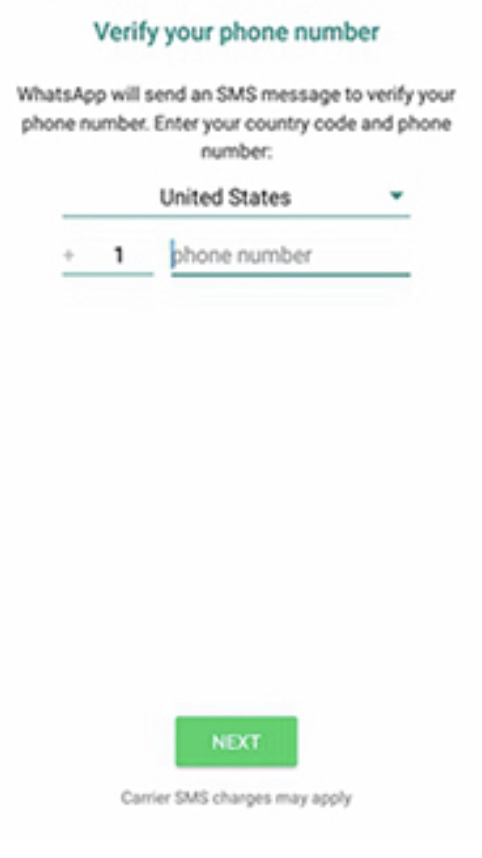
- Tap the “restore” button to receive all the previously backed-up messages and media.
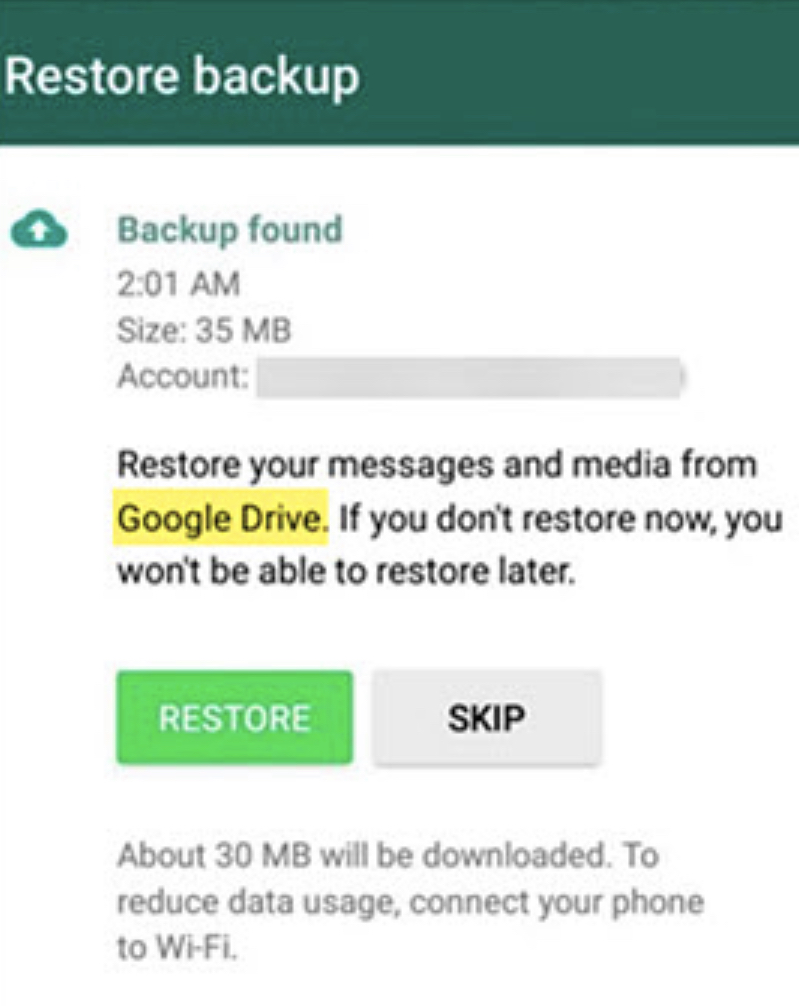
- According to your preference, choose to restore with or without the media.
- If you skipped the “restore” screen while logging in, please immediately disconnect from Wifi/4G, clear all the app data and reinstall the app. Please do not skip the Restore screen this time around.
- Please note that a single backup is stored in the Google Drive at a given time. Chances are that you might lose the previous backup because of a new backup being generated in the background.
- Once the process is completed, click on the “next” button, and you will have your messages back.
- iOS users will simply have the option of restoring from the iCloud Drive instead of Google Drive.
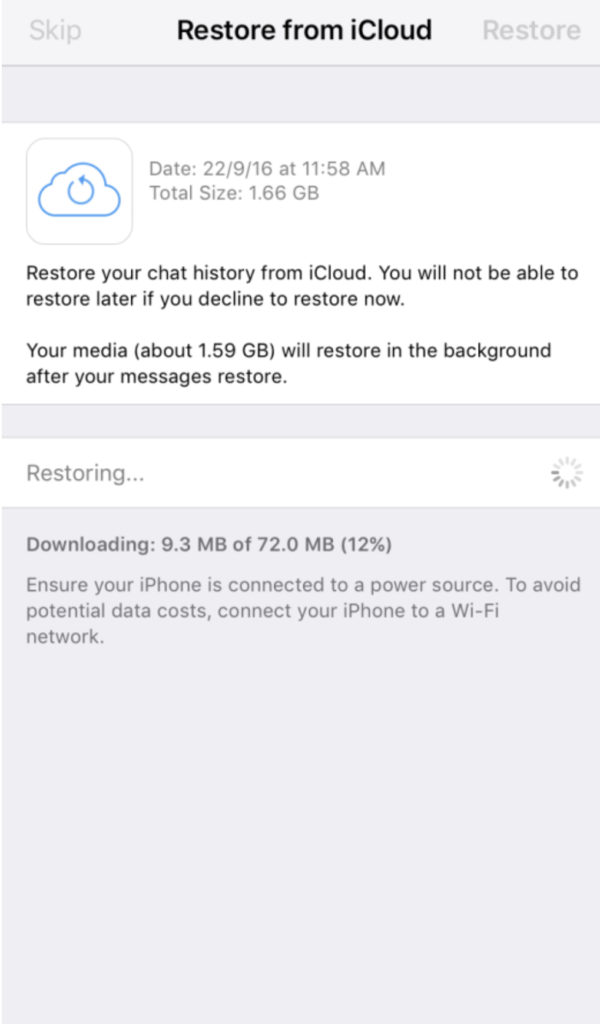
- Please ensure that you are signed in with the correct Apple ID before restoring a backup.
Scenario 2 – If you don’t have a Google Backup(Android Phones only)
- Our phone tends to store seven days’ worth of data in local files.
- To access this data, open your phone’s file manager. Download File Explorers such as Amaze/Astro/CX for Android devices.
- Navigate to the Internal Storage>Whatsapp>Database section. This can be subjective as some people store their data in an sd card rather than using the phone’s internal storage.
- Rename the backup file you want to restore from msgstore-YYYY-MM-DD.1.db.crypt12 to msgstore.db.crypt12. In some cases, the backup can be on an earlier version, such as crypt9 or crypt 10. Remember not to change the crypt extension.
- Transfer this file to the new device.
- Uninstall and Reinstall Whatsapp.
- Tap the restore button when prompted.
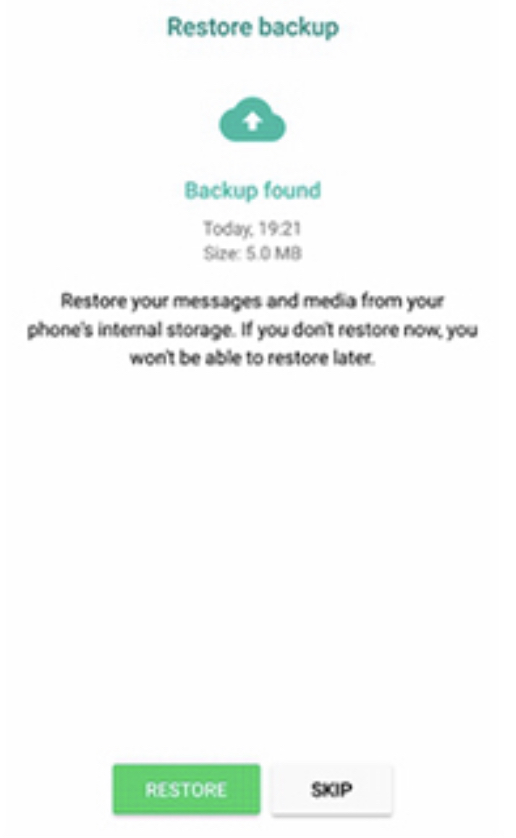
- Remember to choose the right backup. The latest backup might not be the right one in some scenarios, as a user in our comments section found out, albeit the hard way.
We hope you will be able to restore your Old WhatsApp Chats and Messages using the methods mentioned above.

Leave a Reply